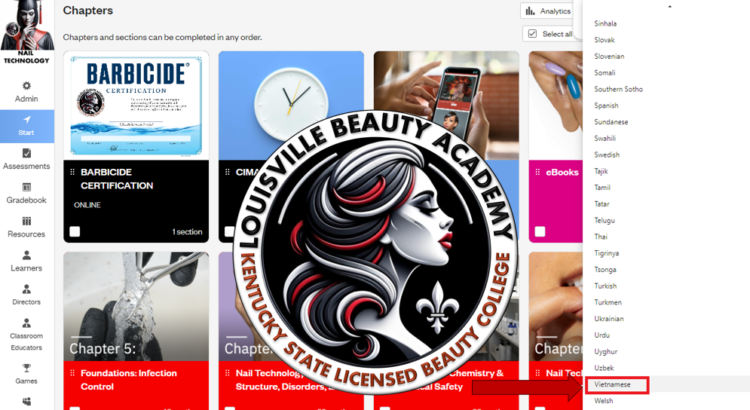With the Kentucky State Board of Cosmetology recently launching the multiple-language PSI licensing exam, Louisville Beauty Academy (LBA) is proud to offer comprehensive support to our diverse student body. LBA has been preparing for this shift for years, offering top-tier resources like CIMA—Cengage Milady’s online study platform. This platform allows students to translate textbooks, study guides, and practice tests into any language they choose, providing accessibility for those who prefer to learn in a language other than English.
To ensure you can fully utilize these resources, here’s an elaborate guide on how to use Google Chrome’s translation tools, including the built-in translator and the Google Translate extension. These tools will make navigating your studies at LBA in your preferred language much easier.
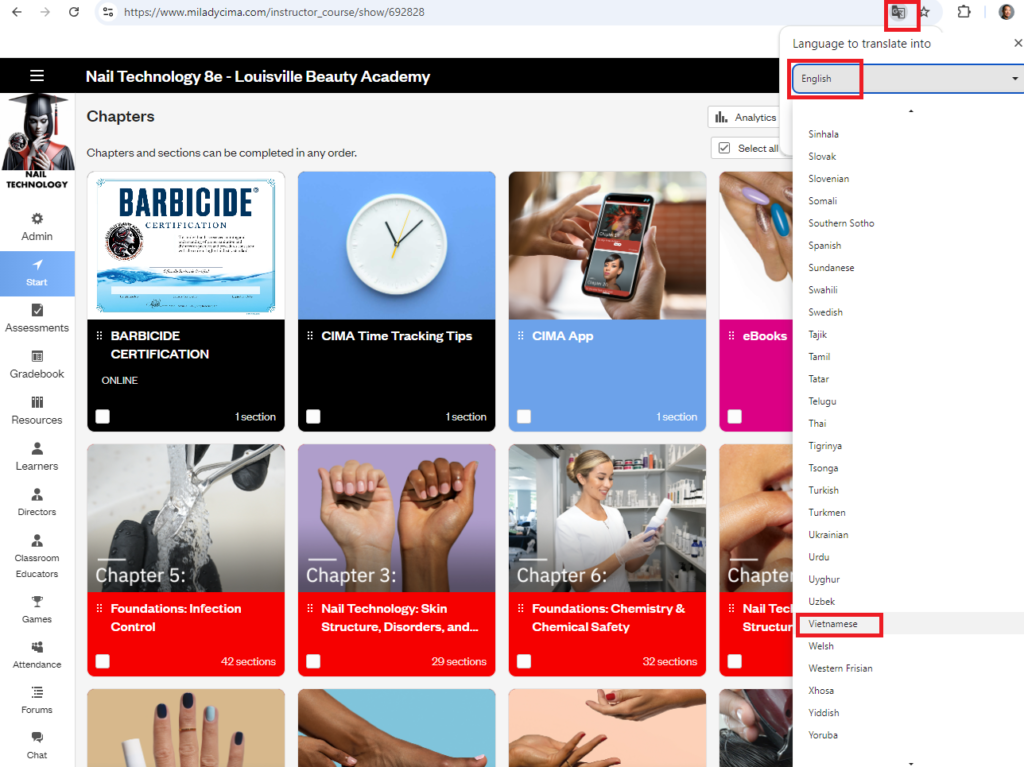
Step 1: How to Translate Web Pages in Google Chrome
Google Chrome offers a built-in feature that lets you translate any web page into your preferred language. This is helpful when accessing online study materials or guides that are in a language you don’t fully understand.
Here’s how you can use this feature:
- Open Google Chrome on your computer.
- Navigate to the web page you want to translate (e.g., CIMA’s online study platform).
- Right-click anywhere on the page.
- From the dropdown menu, select Translate to [Language]. Google Chrome will automatically detect the current language of the page and translate it to the default language set in your browser.
- If you need to change the translation language, click on the Google Translate icon in the address bar. Then click the three dots next to the language name to select a different language.
This feature is especially useful when you’re studying on CIMA or other online beauty education resources. It ensures that your learning experience is accessible and easy to follow, no matter what language you’re most comfortable with.
Step 2: Set a Default Translation Language in Google Chrome
To avoid translating pages manually every time, you can set a default translation language in Google Chrome. This way, Chrome will offer to translate any page that isn’t in the language you prefer.
Follow these steps to set up your default translation preferences:
- Click the three dots (menu) at the top-right corner of the Chrome browser.
- Go to Settings > Languages.
- Under the Languages section, click Add languages to choose the languages you prefer.
- Enable the option that says Offer to translate pages that aren’t in a language you read.
- This setting will automatically prompt translation whenever you visit a webpage that is not in one of your preferred languages.
Step 3: How to Install and Use the Google Translate Extension in Google Chrome
If you want more flexibility and control over translations, you can download the Google Translate extension. This is especially useful for translating specific text rather than entire web pages.
To download and install the Google Translate extension, follow these steps:
- Open Google Chrome on your computer.
- Go to the Chrome Web Store by typing https://chrome.google.com/webstore into the address bar.
- In the search bar, type Google Translate.
- Find the Google Translate extension in the search results and click the Add to Chrome button.
- A confirmation pop-up will appear. Click Add extension to install it.
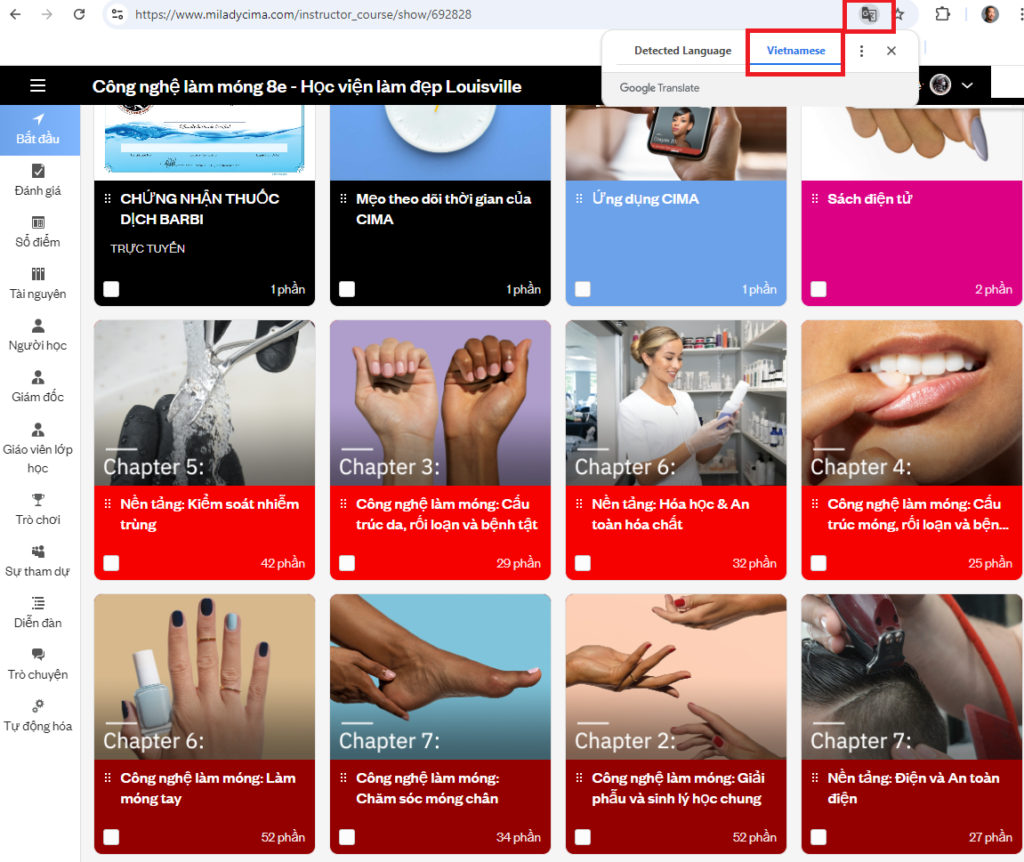
Once the extension is installed, you will see the Google Translate icon in the top-right corner of your browser.
Here’s how to use the Google Translate extension:
- To translate an entire page: Click the Google Translate icon, then choose the language you want to translate the page into.
- To translate specific text: Highlight the text, then click the Google Translate icon. A small pop-up will show the translation in your chosen language.
Why This Matters for Louisville Beauty Academy Students
At LBA, we understand the importance of accessibility in education. That’s why we’ve integrated platforms like CIMA to support multilingual learning. With Google Chrome’s translation tools and the Google Translate extension, students can access learning materials in their preferred language. This flexibility is critical for mastering the content and preparing for the PSI licensing exam in a language you are most comfortable with.
Louisville Beauty Academy has been leading the way in supporting Kentucky’s immigrant and multilingual communities. By offering top-tier study platforms like CIMA and advanced tools like Google Translate, we ensure that every student can reach their full potential.